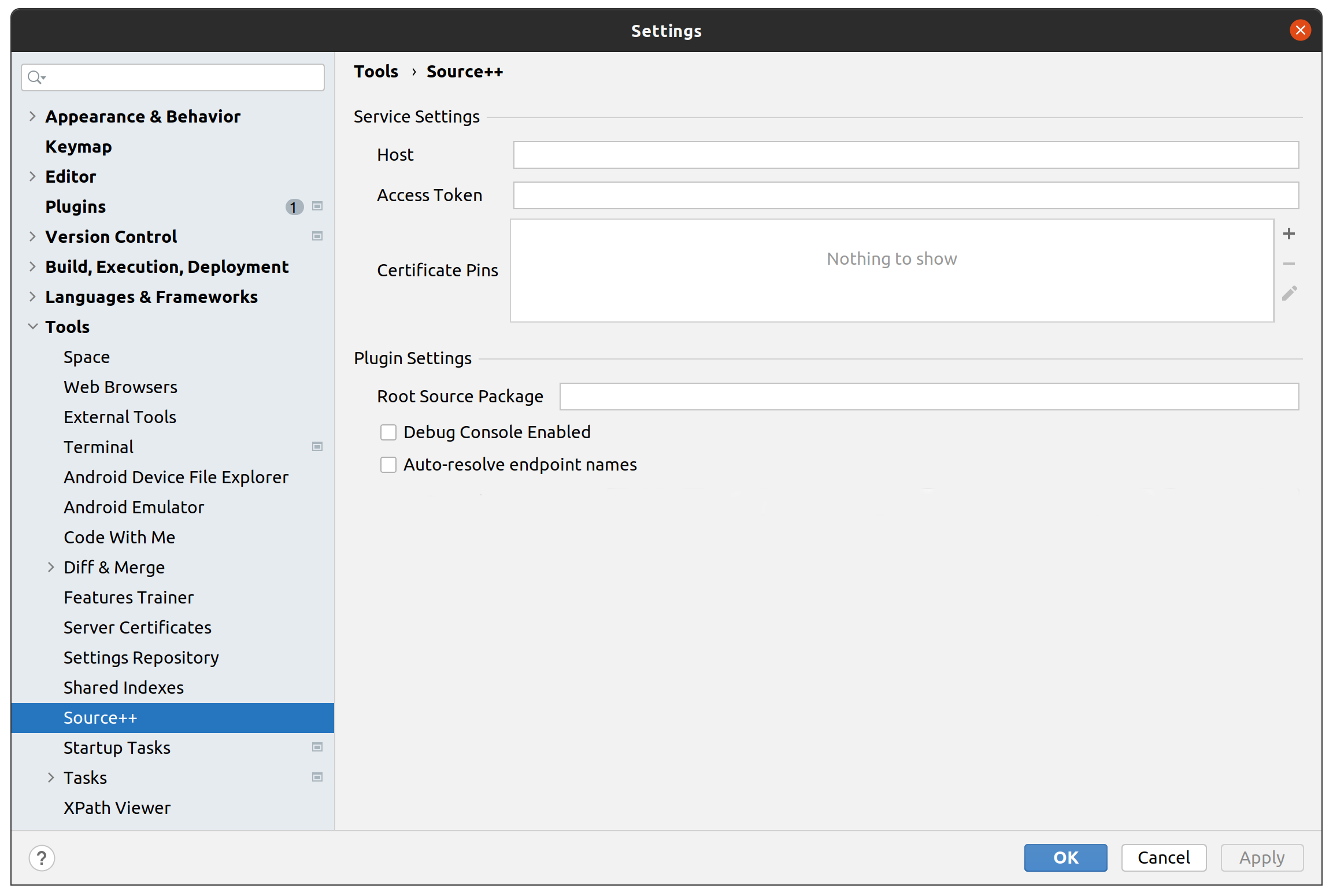Connect Plugin⚓︎
Note
The Source++ Plugin currently only supports JetBrains IDEs.
With Source++, you can add live instruments (breakpoints, logs, etc.) from your application's source code either via IDE, CLI, or API. To use Source++ via your IDE, you need to first install the Source++ Plugin. The following steps will help you install the plugin.
Install Plugin⚓︎
- Navigate to your JetBrains IDE.
- Press Ctrl+Alt+S to open the
Settingsdialog and then go toPlugins. - Open the
Marketplacetab. - Search for
Source++. - Press
Install. - Click
OKin theSettingsdialog and restart your IDE.
Configure Plugin⚓︎
Before you can use Source++ inside your IDE, you will need to connect the plugin to the platform.
To connect your plugin, follow these steps:
- Open the Source++ plugin configuration page
- Input the service host and access token provided (if necessary)
- If
Root Source Packageis empty, input the base common package of your application- E.g.
com.company.application
- E.g.
- Click
Apply
Now that you have successfully connected your plugin, you can start working from your IDE. Proceed to the next section to learn how to use Source++ from your IDE.
Last update:
July 11, 2022